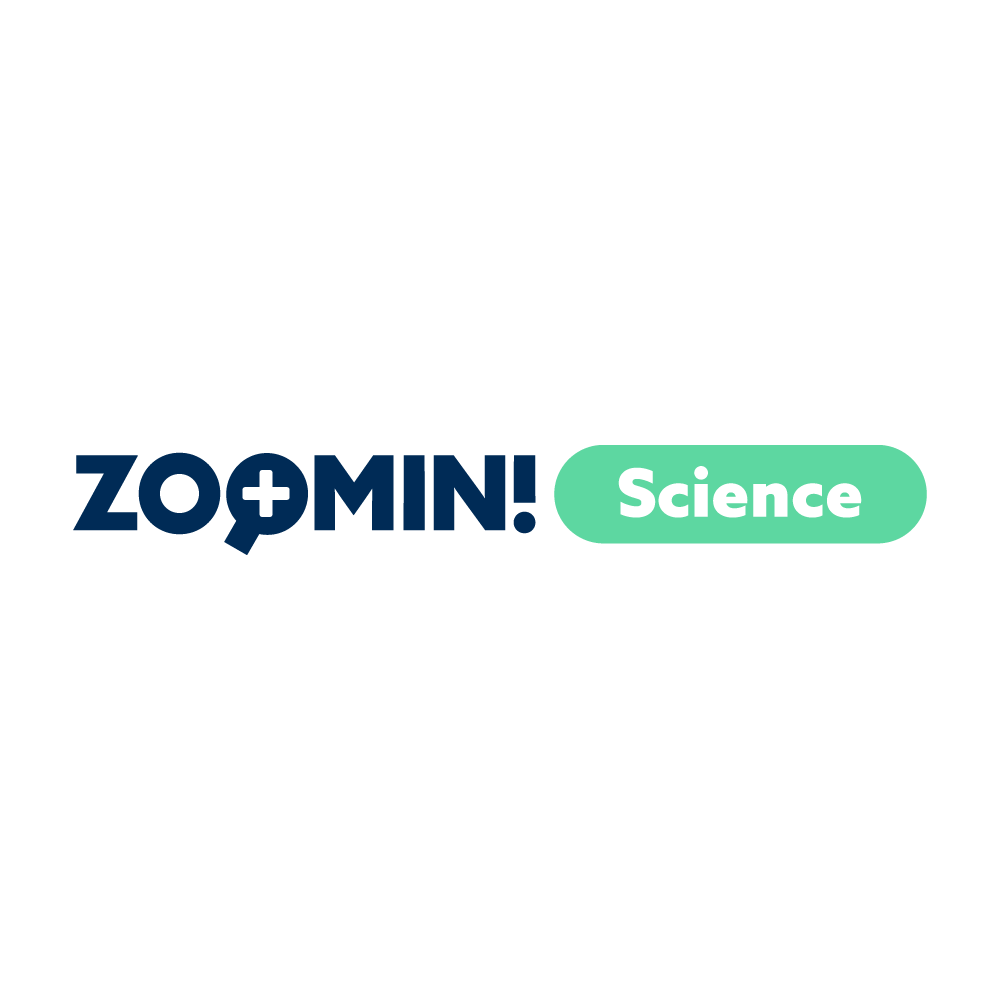H1: Bold 42px with 48px line-height. Lorem ipsum dolor sit amet.
H1: Bold 42px with 48px line-height. Lorem ipsum dolor sit amet.
Hey there, this is the default text for a new paragraph. Feel free to edit this paragraph by clicking on the yellow edit icon. After you are done just click on the yellow checkmark button on the top right. Have Fun!
.
Hey there, this is the default text for a new paragraph. Feel free to edit this paragraph by clicking on the yellow edit icon. After you are done just click on the yellow checkmark button on the top right. Have Fun!
.
.
Hey there, this is the default text for a new paragraph. Feel free to edit this paragraph by clicking on the yellow edit icon. After you are done just click on the yellow checkmark button on the top right. Have Fun!
.
.
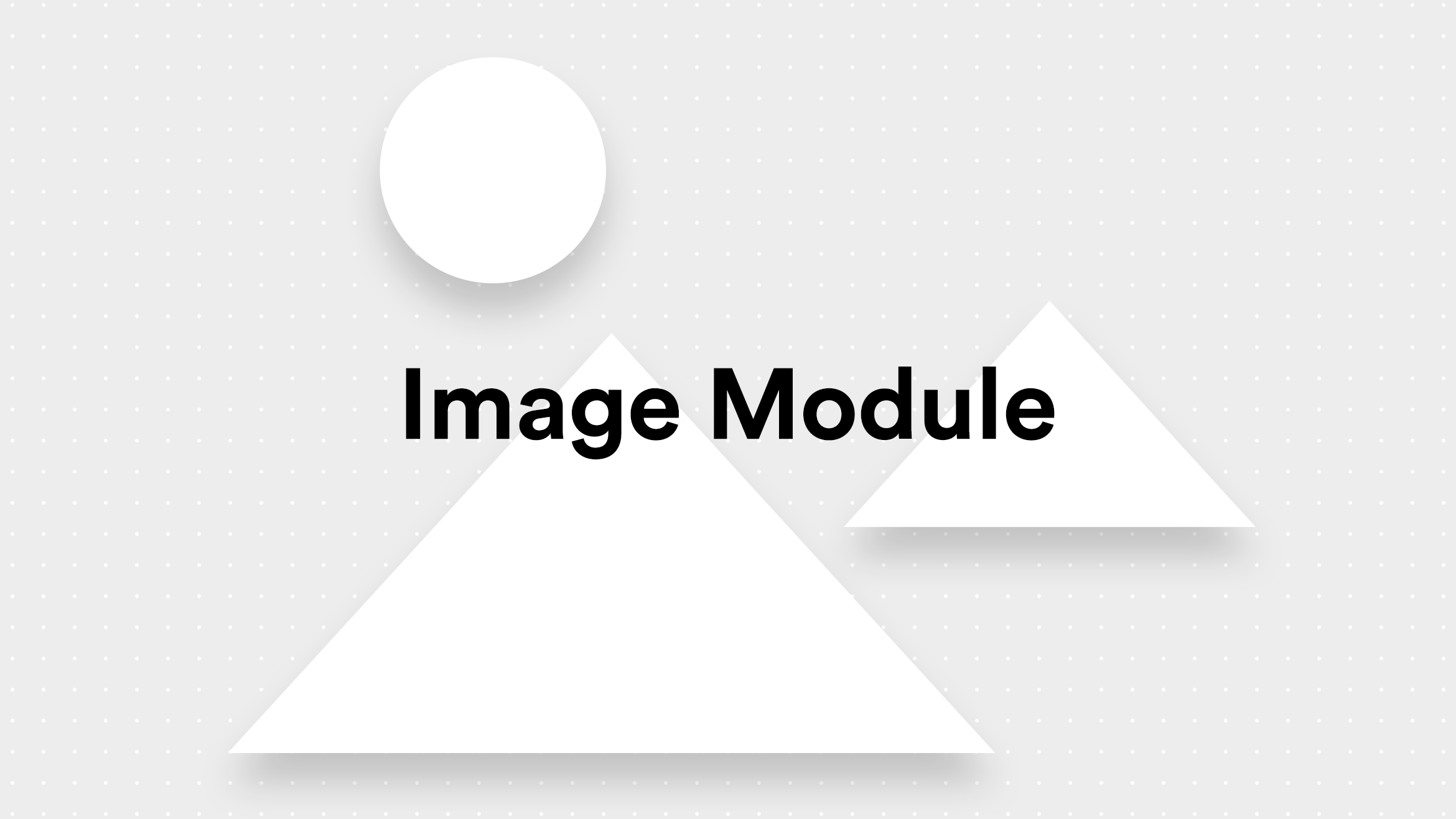
Hey there, this is the default text for a new paragraph. Feel free to edit this paragraph by clicking on the yellow edit icon. After you are done just click on the yellow checkmark button on the top right. Have Fun!
.
Hey there, this is the default text for a new paragraph. Feel free to edit this paragraph by clicking on the yellow edit icon. After you are done just click on the yellow checkmark button on the top right. Have Fun!
.
Intro Paragraph: Regular, 24px with 36px line-height. Sed eget volutpat lorem. Nulla nulla libero, vehicula quis porttitor non, porttitor ac elit. Duis velit orci, volutpat nec faucibus at, mollis in diam. Sed consequat tincidunt ante ut sagittis.
Intro Paragraph: Regular, 24px with 36px line-height. Sed eget volutpat lorem. Nulla nulla libero, vehicula quis porttitor non, porttitor ac elit. Duis velit orci, volutpat nec faucibus at, mollis in diam. Sed consequat tincidunt ante ut sagittis.
Set up Your Class
1. Create a Teacher Account
Teacher accounts allow you to assess student progress and manage student accounts.
2. Create a Class
Each of your classes should be a separate Zoom In class.
3. Add a Lesson to Your Class
Choose a lesson that targets the content and skills you want, from any of the six standards-aligned science lessons.
4. Have Your Students Sign Up
No need to manually add students to a class! When you’re ready, just have them go to zoomin.edc.org and sign up as Students. Give them the Student Code that appears on the Classes tab of your Teacher Account. They’re in!
Frequently Asked Questions
Do my students need email addresses to sign up?
Students can create an account without an email address. If they do have an email address, and enter it when they sign up, their email or their username will work whenever they log in.
What if my students forget their username?
Student usernames are automatically created and displayed to students when they sign up. Have them write down their username! However, if students forget their username, you can retrieve it for them under the Student tab in your Teacher Account.
What if my students forget their password?
Students create their own passwords when they sign up for Zoom In. If they used an email address when they created an account, they can retrieve their password by going to the Log In page and clicking where it says “Forgot password?” If the student did not use an email address, you can reset the student’s password by navigating to the Student tab in your Teacher Account and clicking on the icon in the reset column.
How do I find a class’s Student Code?
Student Codes let students join your class. Each individual class has its own Student Code, which can be found on the Classes tab of your Teacher Account.
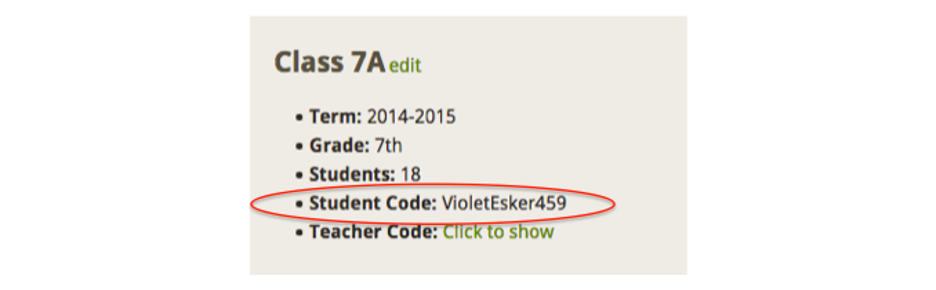
Teachers:
/ Set Up Your Class